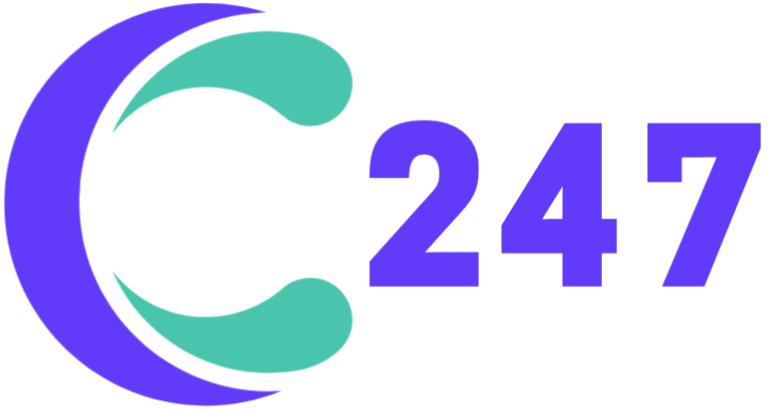Embed script via Google Tag Manager
Google Tag Manager allows you to update measurement codes and related code fragments collectively known as tags on your website or mobile app. If you are using Google Tag Manager to manage your script tags, follow these steps to install BoostCRM widgets to your website.
Before you begin, make sure you have permission to edit your website’s Google Tag Manager configuration. If you don’t own your Google Tag Manager account, check with the team or person who manages your website.
- Log into your Google Tag Manager workspace. In the Tags section, click New to create a new tag.

- Give your tag a name, e.g., ‘BoostCRM Widgets’, then edit the Tag configuration.

- Next, choose your tag type. Scroll down to the Custom section and choose Custom HTML.

- In your BoostCRM project, go to Integration > Website Widgets. Copy the embeddable script by clicking Copy or highlight and copy it manually.

- Paste the script you copied to HTML, then edit the Triggering.

- Choose Window loaded as your trigger.

- Click Save to finish your script installation.

- Click Preview or Submit to see how your newly added script works on your website.