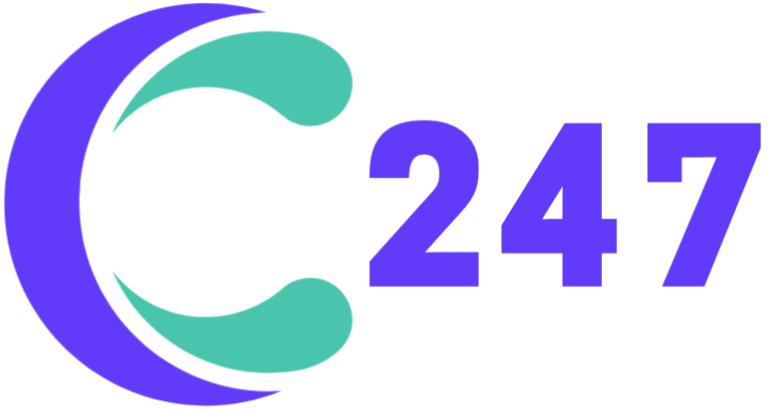Call management is where your call logs are stored. Data will show up once you receive your first call from your website. Make sure you have enabled the call widget and set up call routing so the call feature can work properly. Learn how to set up your call widget here.
Call logs tell you important data about calls received via your call widget. The caller data include the caller’s name, IP address, location, and browser details. The call data include the call’s current status, time and date received, and call duration. Call logs also show the receiver of each call.

A side-panel will appear when you click on any calls. This side-panel is the same panel you will see in conversations and audiences. The panel shows detailed information about the caller. You can also perform quick managing actions right on this panel, including updating info, adding tags and notes, viewing web behavior, and setting custom fields. Learn more about this side-panel in our article about managing conversations.
You can use call tags to organize your calls better.
To add tags to a call, hover your cursor over a row and click Add tag.

To open call tags management, click Tagged with. A Tags modal will pop up. In this modal, you can filter calls using tags and manage your call tags.