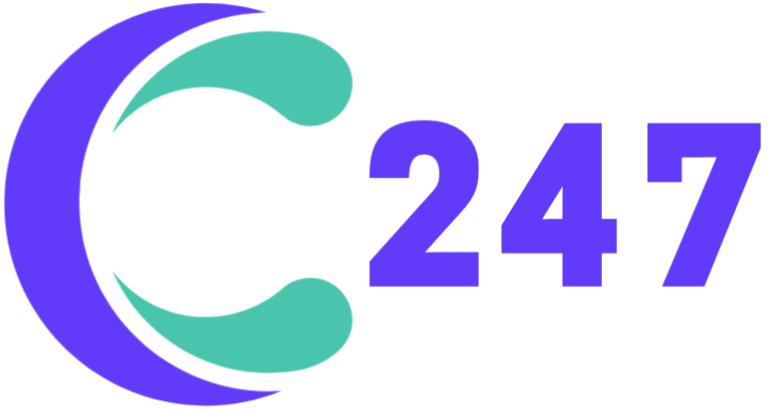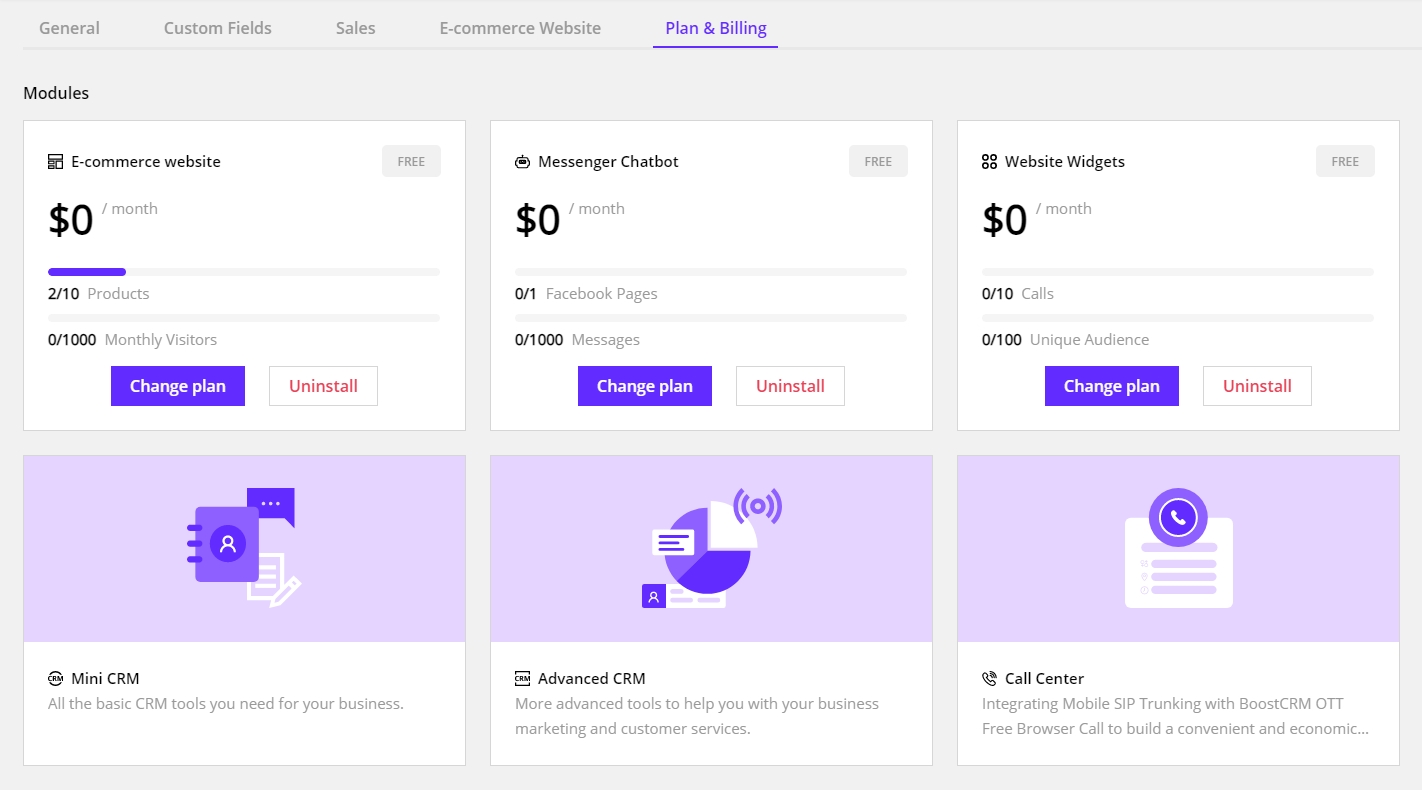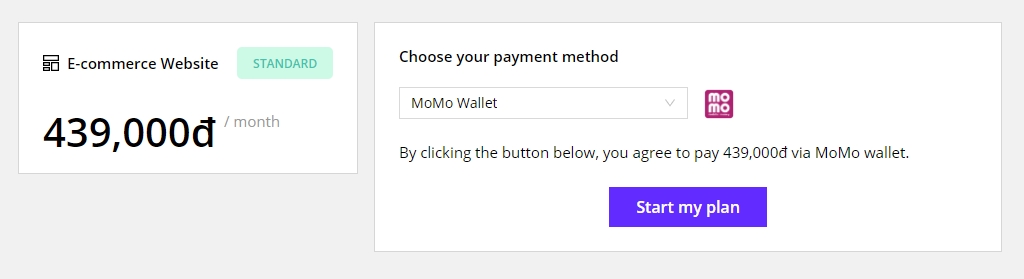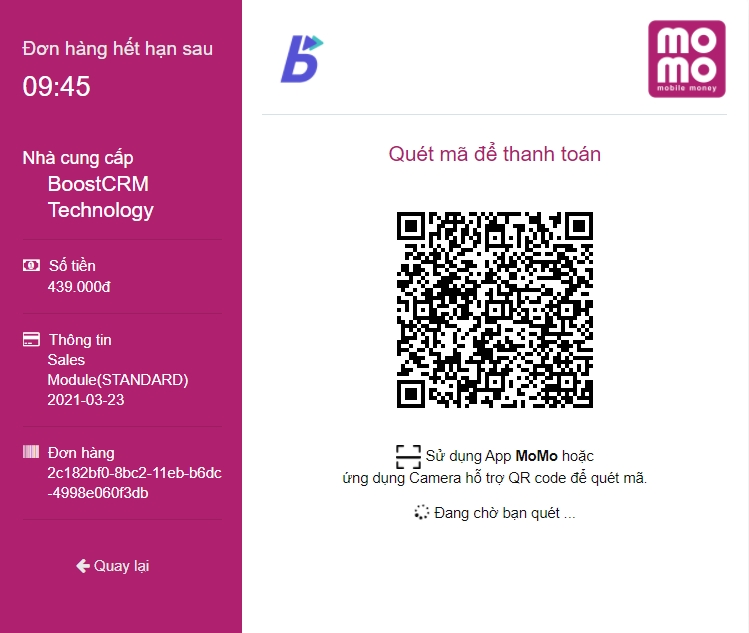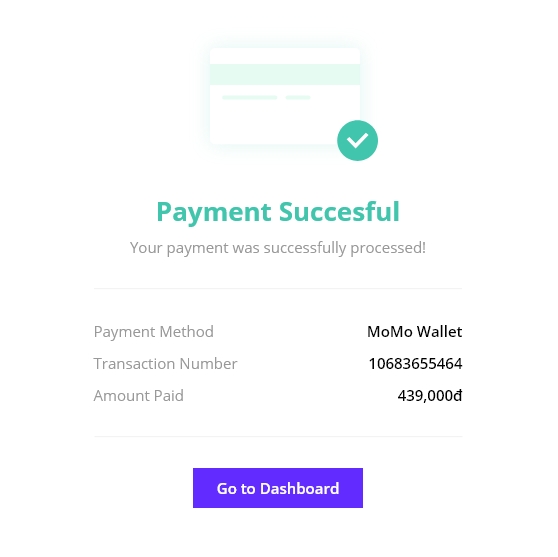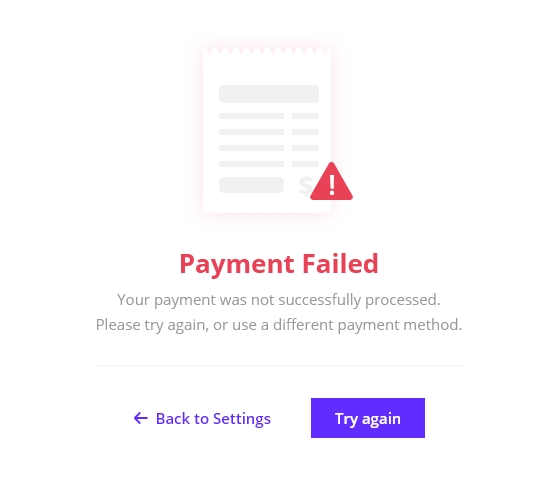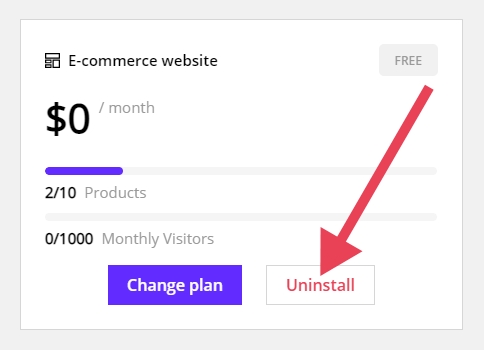Go to Settings > Plan and Billing. Under the Modules section, you can have an overview of which modules you have installed, their current pricing plan, and their project usage.
For the modules you have not installed, you will see a short description for each of them. By hovering over them, two buttons will appear.
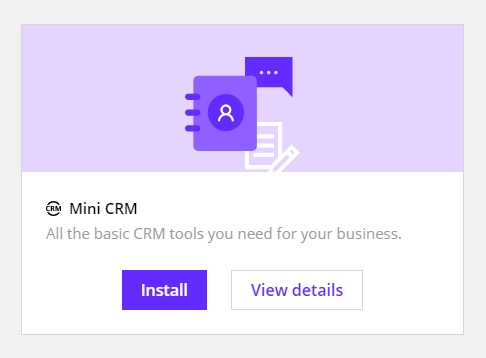
To read a detailed document about a module, click View details.
To install a module, click Install.
To change your module plan, click Change plan.
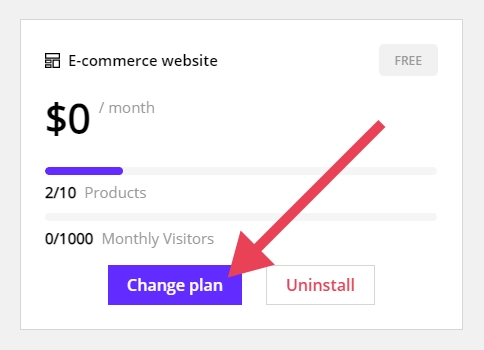
You will see a detailed data sheet comparing the plans of that module. Select the plan you want and proceed to the checkout process.
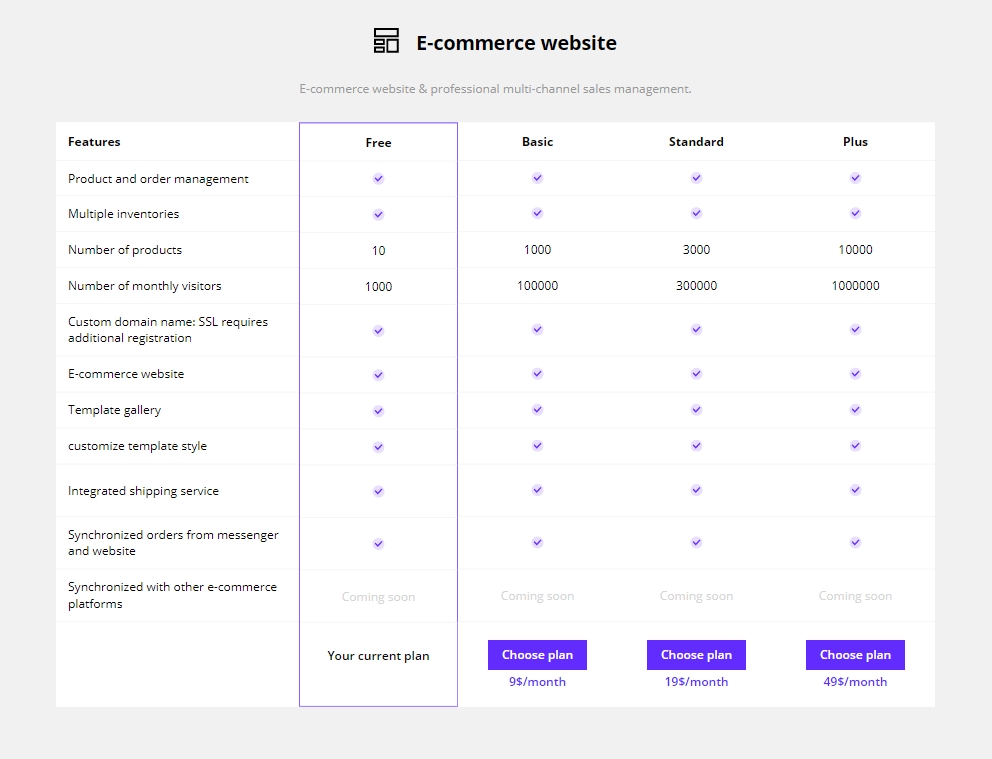
Check the module name, the plan you chose, and the amount you have to pay monthly. Choose your payment method and click Start my plan to continue. Currently, we only support payment via Momo Wallet.
Payment via Momo Wallet
A window will pop up showing a QR code. Open the Momo App on your mobile device to scan the code and finish your payment.
A message will appear informing you that your transaction has been successful. You can return to your project by clicking Go to Dashboard.
If your payment has failed, you will receive this message.
Click Try again to redo the payment process. If payment still fails after many tries, please contact us via our email support@ChatCall247.com