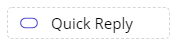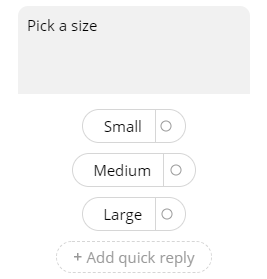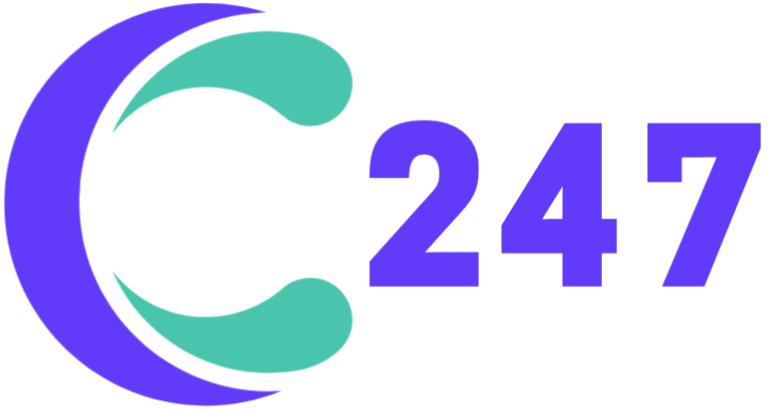The Add message button opens a list of all message types that you can insert into the block. The types include text, image, file, audio, video, card, carousel, quick reply, and delay.
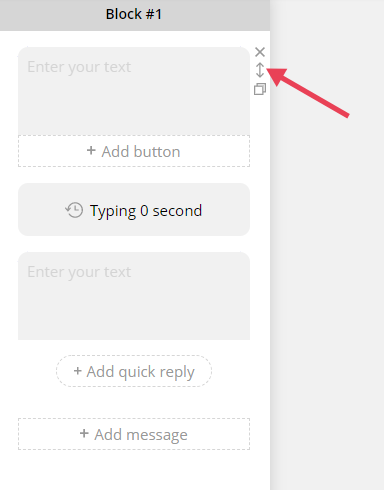
In the block editor, you can change the order of the messages. Hover over a message and use the arrow icon on the right to drag and place it into the position you want.
Text
This message type is used to share information in the form of text. You can add emoji icons and variables to your message to make it more fun and personalized.
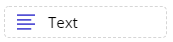
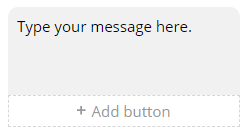
Image, File, Audio, and Video
Attachment messages allow you to upload an image / a file / an audio / a video from your computer or insert a link to it.
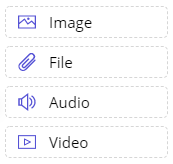
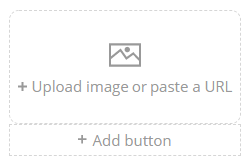
Card and Carousel
Card and Carousel messages are used when you want to present a series of options. A Card consists of an image, a title, and a subtitle. Two or more Cards create a Carousel.


Delay
This message type is designed to mimic the typing time and make your chatbot more human-like. You can choose the delay time and enable or disable the typing action.
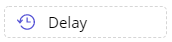

Quick reply
Quick replies are buttons floating in the conversation area of your chatbox. The clicked button becomes a typed message from the user, which makes interaction with your bot seem more conversational and engaging.